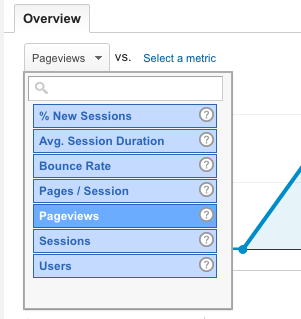If your digital marketing was a universe, your website would be the sun.
Everything revolves around it.
Every time you move a marketing chess piece, it’s for one reason.
To get people to your website – because that’s where your product lives, and that’s where they’ll make the decision to exchange their hard-earned money for your hard-earned product.
Think of Google Analytics like this.
If your website was a living, breathing person, and you could just chat with that gloriously nerdy little bugger whenever you felt like it, what would you ask him?
“How many people visited us today?
What did they do? Did they buy stuff? No… how come?
Oh wow, they didn’t even get past the home page??
Well…
Time to get to work on our home page.”
See how easy that is?
Unfortunately, your website has all the charisma and communication skills of a rock. Maybe something dumber than a rock…
… but it’s far from dumb.
You just need to learn to speak its language.
That’s what this article’s about.
It’s about teaching you to understand your website’s nerdanderthal, beep-boop language – language, by the way, that happens to be worth hundreds and thousands of dollars if you learn it.
But you’ll need a classy interpreter who works for free – Google Analytics.
In this article, I’m going to show you:
Why Every Business Owner Needs Google Analytics
What’s New in Google Analytics 5?
How to Install Google Analytics
How to Interpret the Data – The Top 3 Metrics to Watch in Google Analytics
#1 How Many Visitors Do I Get, and What Are They Doing On My Website?
#2 Where’s My Traffic Coming From?
Why Every Business Owner Needs Google Analytics
Why do you need Google Analytics 5?
Simple.
With Google Analytics:
You Can Watch Your Customer’s Demand Change In Real Time
We went from goats and chickens to gigabytes and CPU.
The market is as dynamic and ever-changing as it’s ever been, and your customers change right along with it. (How many people do you know who barter eggs for goat meat these days?)
Google Analytics helps you keep up with your customer’s ever-changing wants and needs. For example, let’s say you sell gaming computers and supplies.
For years, you’ve been selling CPU i5 core thingys, but lately Google Analytics is showing that the majority of your traffic is coming from people who searched “i7 core.”
Time to update your i7 core inventory to match the demand!
► How to Generate More Revenue by Reverse Engineering Your Customers
► Generate High Quality, Low Cost Leads on Twitter Today
Download additional resources: “Advanced Analytics Toolkit”
You’ll Make More Money
That’s not just a warm and fuzzy thing to say. It’s the truth. Follow the directions here carefully. Setting up Google Analytics can be intimidating at first, but trust me, it’s worth it.
Why? Because –
You. Will. Make. More. Money.
It’s inevitable.
When Analytics tells you that 57% of your traffic is leaving at the checkout page, then you make changes to the checkout page.
Whether you get the change right the first time or not doesn’t matter.
Eventually you’ll get it right, and you’ll know it because your Analytics will show you that now, only 11% of people drop off the edge of the planet at checkout.
What happens as a result?
You make more money.
That’s one of literally hundreds of examples.
► Discover “How to Generate More Revenue by Reverse Engineering Your Customers”
► Read: “Can You Really Make More Than Harvard’s Smartest Entrepreneurs With a Single Marketing Skill?”
You’ll be Able to Track Trends and Foretell the Future (to Make Even More Money)
Trends ebb and flow like the tide, but they leave a fortune in their wake.
It’s easy to look back on the early days of the internet, and wish you had snatched up a few hundred Facebook or Google penny stocks before the social media and search engine trend really took off.
What’s difficult is spotting trends when they’re tiny little baby-waves, then riding them until they grow into a monstrous tsunami-wave of cash and profit.
Am I saying you can do that with Google Analytics? Well…
… YES, absolutely yes.
By simply watching what your visitors are doing and where they’re coming from, you’ll be able to spot trends and cash in on them.
There’s a gajillion and one other reasons you need Google Analytics 5, but I’ll just give you what’s new in Google Analytics 5 so we can get to the really good stuff.
What’s New in Google Analytics 5?
Analytics 5 is old news to some, but to make sure you’re all caught up and in the loop, these are the most important things about the latest version of Google Analytics.
1. The best pieces of data are displayed front and center.
2. Your most effective online campaigns are put in the limelight (where they should be).
3. It reveals where your most valuable visitors are located.
4. It shows you what people are searching for on your site.
5. Your worst performing pages are brought to you daily (to be fixed or banished forever).
6. You can see exactly where people abandon your shopping cart.
7. It’ll show you whether or not you need a mobile site. (I’ll just go ahead and say it – your website NEEDS to be mobile-friendly.)
Let’s start by installing Google Analytics, your inexpensive and invaluable interpreter. (If you’ve already installed Analytics, skip to the next step.)
How to Install Google Analytics
1. Create your Analytics account.
Go to google.com/analytics and click “Sign in” in the upper right hand corner, and follow the on-screen instructions.
2. Add your website to the account.
Sign in to your Analytics account.
► Select the Admin tab.
► Use the “Account” drop-down to select or create an account.
► In the “Property” column, click “Create new property” from the drop-down.
Now you can select your website and create a name for it.
QuickTip: If you plan on tracking more than one website, stay organized by making each name specific and unique.
► Enter your Website URL.
3. Set up web tracking.
Find your tracking info, under “Admin.”
► Your Tracking Code is the only code you’ll need. Copy and paste it into your website (shown below), to install Google Analytics, once and for all!
► This is a tracking ID – no need to touch this guy.
► This is the property number – you can leave this one alone too.
4. Now all you have to do is copy your tracking code and paste it into your WordPress editor.
► Login to WordPress
► Click “Appearance”
► Click “Editor” in the drop-down
► On the Editor page, on the right side of the page, just under Templates, click “Header.php.”
► Scroll down until you find the closing header tag (it’ll look like like this: <head/>).
► Paste your Google Analytics code directly above the closing header tag (</head>), like it is in the image below.
► Click “Update File” to finish.
(Click to view larger image.)
Congrats! You’ve just installed Google Analytics on your website, and the sky’s the limit. But we’re not bird-watching, we’re people-watching.
We need to know where they’re visiting from, what they do once they’re on the website, and most importantly, are they buying, and if not, why not?
Quicktip: If you’re not running WordPress, hand that code over to your Web Designer to plug in for you.
Interpret the Data – The Top 3 Metrics to Watch in Google Analytics
#1 How Many Visitors Do I Have, and What Are They Doing On My Website?
Have you ever wondered who’s visiting your site, what they’re most interested in, and what turns them on or off to your product?
I hope so, because the answers to those golden-goose questions are gifts that keep on giving (and by gifts, I mean sales).
Let’s start by clicking “Audience”, and then “Overview” to get a bird’s-eye view.
(Click to view larger image.)
This snapshot reveals how many visitors you get over a specific range of time, and what your visitors do once they discover your site.
Within the Audience Overview, you’ll want to keep a constant eye on these metrics:
► Pageviews. This shows you how many people, new and returning (users) visited your site within the specified time range. This’ll give you a feel for how well you’re getting people to your website, but it doesn’t show how engaged they are.
► Bounce rate. This shows whether or not your content hooks your visitor and keeps them engaged. If you have a high bounce rate, it’s time to spruce up your content – people are bouncing because they’re not interested.
Not sure how to keep people interested? You might want to read up on the11 primal triggers that hook people and get them talking abut your business.
► Pages per visit. This is another great indicator of how interesting and valuable your content is. If people like what they see, they’ll stick around and read more. The more they enjoy your content, the more pages they’ll view per visit.
► Time on site. The more time your visitors spend in your site, the more likely they are to buy. That’s why internal links are so important. If your visitor starts reading one of your articles, it should be easy for them to click a link to read another article within your site. And another. And another. And… you get it right?
This is what it means to create sticky content.
Your website should be a sticky spiderweb of links that keep your visitors happily bouncing around in your website for as long as possible.
#2 Where’s My Traffic Coming From?
How many people are visiting your site because of paid advertising? How many people click through a Facebook link to get to your site or landing page?
Are people finding you on Yelp, Google Plus, Google maps, or the online Yellow Pages?
How good is your organic SEO? Are people finding you because your content is ranking well, or is most of your traffic coming from other sources?
To find out, click “Users Flow” near the bottom of the sidebar.
As soon as you click that guy, Analytics will generate a visual map that shows with laser precision, where people find you, where they visit from, and where they go in your website after.
#3 What’s Making Money (And What’s Not)?
WARNING: The highest stacks of cash are just ahead, so pay attention!
To pinpoint your money-makers and eliminate your money-wasters, start with your landing pages.
1. Click “Behavior,” then “Behavior Flow.”
This is where the magic happens.
As soon as you click “Behavior Flow,” Analytics will create a flowchart like the one below.
2. From there, click on the drop-down and select “Landing Pages.”
You can also tell Google Analytics which landing page you want to track by clicking the gear icon to the right of the drop-down.
This flowchart shows you what your visitors do after they’ve landed on your website’s most heavily trafficked pages.
If the pages that show up here aren’t the landing pages you had in mind, then it’s time to change something.
You can either update your most popular pages to turn them into a proper landing page (complete with your hook, value-proposition and calls to action), or restructure the source of that traffic, and send it to your preferred landing pages.
To drill even deeper into your landing page data, click “Behavior,” then “In-Page Analytics.”
From here you’ll need the Google Chrome Page Analytics App.
Once you download the free Chrome app (don’t worry, it’s easy) you’ll be able to access your in-page data, which shows your landing page’s bounce rate, pages per visit, page views, and time per session just like your Audience Overview.
Even better, you’ll get a crystal-clear visual of the sales, opt-ins and downloads of whatever landing page you’re analyzing.
That information cuts the guesswork out of the equation, leaving you with proof of which landing pages make money and which don’t.
► Further reading (or listening): In my podcast, I share how you can double your website conversions.
Conclusion
Now that you’ve got your Google Analytics website-interpreter, you’ll be able to:
Stay on Top of Your Customer’s Ever-Changing Demands In Real Time
Make More Money by Analyzing Consumer Behavior
Track Trends and Foretell the Future (to Make Even More Money)
Are you tracking your most important metrics?
► #1 How Many Visitors, and What Are They Doing On My Website?
► #2 Where Are My Visitors Coming From?
► #3 What’s Making Money (And What’s Not)?
I want to encourage to NOT sit on this information – get out there and do it NOW.
Your business will thank you for it.
That’s all I’ve got for now – I hope you have a great day, and I’m looking forward to hearing about your Analytics success!
(Speaking of success, have you read about the single most important marketing skill you have yet to develop?)
What about you? What are your favorite Google Analytics metrics? Let us know in the comments below!
Download additional resources: “Advanced Analytics Toolkit”